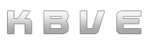WireGuard
Information
Section titled “Information”WireGuard is a modern, high-performance VPN application designed to be simple, fast, and secure. It utilizes state-of-the-art cryptography to establish encrypted connections between devices, ensuring privacy and security over the internet. Unlike traditional VPN solutions, WireGuard is lightweight, with a minimal codebase that reduces the potential for vulnerabilities and improves performance. It is cross-platform, supporting major operating systems like Linux, Windows, macOS, iOS, and Android, and is known for its ease of configuration and seamless integration into existing network infrastructures. WireGuard’s efficiency and robust security make it an ideal choice for both personal and enterprise use.
-
Tutorial:
This is a step-by-step tutorial on setting up WireGuard for a Kubernetes cluster to enable access to containers from different networks via WireGuard!
-
Prepare Kubernetes Cluster:
Ensure that you have a running Kubernetes cluster. You can use a managed service like GKE, EKS, or AKS, or set up your cluster using tools like Minikube, kubeadm, or k3s.
-
Install WireGuard on Nodes:
Install WireGuard on all Kubernetes nodes. The following instructions are for Ubuntu, but they can be adapted for other distributions.
Terminal window sudo apt updatesudo apt install -y wireguard -
Configure WireGuard Keys:
Generate WireGuard keys on each node.
This example below shows how to generate keys on a single node:
Terminal window umask 077wg genkey | tee privatekey | wg pubkey > publickeyRepeat this step for each node in the cluster and keep a record of each node’s private and public keys.
-
Create WireGuard Configuration:
Create a WireGuard configuration file for each node. Below is an example configuration (
wg0.conf) for a node:[Interface]PrivateKey = <Node_Private_Key>Address = 10.0.0.1/24ListenPort = 51820[Peer]PublicKey = <Peer_Node_Public_Key>Endpoint = <Peer_Node_IP>:51820AllowedIPs = 10.0.0.2/32PersistentKeepalive = 25- Replace
<Node_Private_Key>with the node’s private key. - Replace
<Peer_Node_Public_Key>with the peer node’s public key. - Replace
<Peer_Node_IP>with the peer node’s IP address. - Adjust the
AddressandAllowedIPsfields as needed.
- Replace
-
Deploy WireGuard DaemonSet:
Create a Kubernetes DaemonSet to deploy WireGuard on all nodes.
Save the following YAML to a file named
wireguard-daemonset.yaml:apiVersion: apps/v1kind: DaemonSetmetadata:name: wireguardnamespace: kube-systemspec:selector:matchLabels:name: wireguardtemplate:metadata:labels:name: wireguardspec:hostNetwork: truecontainers:- name: wireguardimage: k8s.gcr.io/pause:3.1 # Use a pause containersecurityContext:privileged: truevolumeMounts:- name: wireguard-configmountPath: /etc/wireguard- name: lib-modulesmountPath: /lib/modulesvolumes:- name: wireguard-confighostPath:path: /etc/wireguard- name: lib-moduleshostPath:path: /lib/modulesDeploy the DaemonSet:
Terminal window kubectl apply -f wireguard-daemonset.yaml -
Create WireGuard ConfigMap:
Create a ConfigMap to store the WireGuard configuration files. Save the following YAML to a file named
wireguard-configmap.yaml, and include the configuration for each node:apiVersion: v1kind: ConfigMapmetadata:name: wireguard-confignamespace: kube-systemdata:wg0.conf: |[Interface]PrivateKey = <Node1_Private_Key>Address = 10.0.0.1/24ListenPort = 51820[Peer]PublicKey = <Node2_Public_Key>Endpoint = <Node2_IP>:51820AllowedIPs = 10.0.0.2/32PersistentKeepalive = 25[Peer]PublicKey = <Node3_Public_Key>Endpoint = <Node3_IP>:51820AllowedIPs = 10.0.0.3/32PersistentKeepalive = 25Replace the placeholders with actual keys and IPs.
Apply the ConfigMap:
Terminal window kubectl apply -f wireguard-configmap.yaml -
Create WireGuard Init Container:
Modify the DaemonSet to include an init container that sets up WireGuard.
Update
wireguard-daemonset.yaml:apiVersion: apps/v1kind: DaemonSetmetadata:name: wireguardnamespace: kube-systemspec:selector:matchLabels:name: wireguardtemplate:metadata:labels:name: wireguardspec:hostNetwork: trueinitContainers:- name: setup-wireguardimage: busyboxcommand: ["sh", "-c", "cp /etc/wireguard-config/wg0.conf /etc/wireguard/wg0.conf && wg-quick up wg0"]volumeMounts:- name: wireguard-configmountPath: /etc/wireguard-config- name: wireguardmountPath: /etc/wireguardcontainers:- name: wireguardimage: k8s.gcr.io/pause:3.1securityContext:privileged: truevolumeMounts:- name: wireguardmountPath: /etc/wireguard- name: lib-modulesmountPath: /lib/modulesvolumes:- name: wireguard-configconfigMap:name: wireguard-config- name: wireguardhostPath:path: /etc/wireguard- name: lib-moduleshostPath:path: /lib/modulesUpdate the DaemonSet:
Terminal window kubectl apply -f wireguard-daemonset.yaml -
Verify WireGuard Setup:
Check the status of WireGuard on each node:
Terminal window sudo wgYou should see the WireGuard interface
wg0and its peers. -
Access Containers Across Networks:
Now, your nodes are connected via WireGuard. You can access containers across different networks by using the WireGuard IP addresses.
For example, if you have a pod on Node 1 with a WireGuard IP of
10.0.0.1, you can access it from Node 2 using that IP. -
Conclusion:
You have successfully set up WireGuard on a Kubernetes cluster, enabling secure communication between containers across different networks. This setup can be expanded and customized to fit more complex networking requirements.
Docker
Section titled “Docker”Installing WireGuard on Docker!
-
Docker Compose
- Github
src=“data/wireguard/docker-compose.yml”
description=“This is a docker compose for wireguard.”
- Embed is disabled as of right now.
- Github
src=“data/wireguard/docker-compose.yml”
description=“This is a docker compose for wireguard.”
-
Ubuntu Installation Guide
- Core Pre-Installation
- Make sure your docker install is setup! If you need more information, please visit our Docker application page.
- Check your firewall, are you using
ufw,iptablesornftables
- Firewall
- Wireguard will be operating on the
UDPport of51820. - For:
ufw- To enable the port through
ufwrunsudo allow 51821/udp
- To enable the port through
- Wireguard will be operating on the
- Core Pre-Installation
Netmaker
Section titled “Netmaker”- Netmaker is a Wireguard automation application that handles self-hosted homelabs to small business / enterprise networking.
- Official Github Repo
Netmaker Install
Section titled “Netmaker Install”-
Advance install for netmaker allows the setup of a highly available installation within Kubernetes through helm.
-
The default settings may not install
wireguardat the kernel level (for security reasons) and default to Postgres for storage.- Not having kernel level wireguard may cause performance drops and they recommend that you install wireguard before beginning.
-
Helm Install Commands:
-
Terminal window helm repo add netmaker https://gravitl.github.io/netmaker-helm/helm repo update -
If you do not have
helmorkubernetessetup, we recommend you visit our kubernetes setup.
-
-
The storage of the certificates will be an issue for this netmaker cluster, they recommend two types of storage classes:
RWO-Read Write Once- Storage instance where only a single node is allowed to access the storage volume at a time for read and write access.RWX-Read Write Many- Storage instance where many nodes can concurrently read and write to the storage volume.