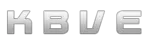Rust
Information
Section titled “Information”Rust is a modern systems programming language that aims to provide memory safety, concurrency, and high performance without sacrificing control over system resources. Developed by Mozilla and now maintained by the Rust Foundation, it is designed to address common issues found in other languages like C and C++, such as null pointer dereferencing and buffer overflows, through its powerful ownership model and strict compile-time checks. Rust’s expressive type system, robust package manager (Cargo), and thriving ecosystem make it a popular choice for building reliable and efficient software, from operating systems and game engines to web servers and command-line tools.
Install
Section titled “Install”Installing Rust on Linux, MacOS, or WSL involves using the rustup tool, which manages the Rust installation and its associated tools.
You can install rustup by running a simple curl command in the terminal and following the prompts to complete the setup.
After configuring your shell and verifying the installation, you’ll have a fully functional Rust development environment ready for use.
-
Install Rust using
rustup:Open a terminal and run the following command to download and install the
rustuptool, which will manage your Rust installation.Terminal window curl --proto '=https' --tlsv1.3 https://sh.rustup.rs -sSf | shFollow the prompts during the installation process to proceed with the default installation options. If the installation is successful, you will see a message indicating that Rust has been installed.
-
Configure Your Shell:
After the installation is complete, you need to configure your current shell session to use Rust by running the following command:
Terminal window source $HOME/.cargo/envThis command ensures that Rust and its associated tools are available in your shell environment.
-
Verify the Installation:
To confirm that Rust has been installed correctly, check the version of the Rust compiler with the following command:
Terminal window rustc --versionThis command should display the installed version of Rust, indicating that the installation was successful.
-
Install Required Dependencies:
Rust requires a linker to combine its compiled outputs into one file. You may need to install additional tools if you encounter linker errors.
On Ubuntu/Debian:
Terminal window sudo apt updatesudo apt install build-essentialOn Fedora:
Terminal window sudo dnf groupinstall 'Development Tools'On Arch Linux:
Terminal window sudo pacman -S base-develOn MacOS:
Install Xcode command line tools, which include a C compiler and linker.
Terminal window xcode-select --install -
Update Rust:
Keep your Rust installation up-to-date with the following command:
Terminal window rustup update -
Configure Your Development Environment:
To make the most of Rust, you should set up a development environment.
Install Visual Studio Code (optional):
VS Code is a popular code editor with excellent support for Rust.
On Linux:
Terminal window sudo snap install --classic codeOn MacOS:
Download and install from the official website.
Install the Rust extension for VS Code:
Open VS Code and install the “rust-analyzer” extension for Rust language support.
Set up your first Rust project:
Terminal window cargo new hello_worldcd hello_worldcargo runThis will create a new Rust project named
hello_world, navigate into the project directory, and run the sample application. -
Explore Rust Documentation:
Rust has extensive documentation and a friendly community. Here are some resources to get you started:
Update
Section titled “Update”Updating Rust is simple and straightforward using the rustup tool.
By running the rustup update command in your terminal, you can ensure that your Rust installation and all associated components are kept up-to-date with the latest stable versions.
-
Open a Terminal:
Ensure that you have access to a terminal on your Linux, MacOS, or WSL system.
-
Run the
rustupUpdate Command:Use the following command to update Rust and all installed components to the latest version:
Terminal window rustup updateThis command will download and install the latest stable version of Rust and update all installed toolchains.
-
Verify the Update:
After the update process is complete, verify that Rust has been updated successfully by checking the version:
Terminal window rustc --versionThis command should display the latest version of Rust, confirming that the update was successful.
-
Clean Up Old Versions (optional):
To free up disk space, you can remove older versions of Rust that are no longer needed by running:
Terminal window rustup self uninstallThis command will prompt you to confirm the removal of old toolchains and components.
Cargo is the Rust package manager and build system, designed to streamline the process of managing dependencies, compiling code, and building projects. It simplifies tasks like creating new projects, running tests, and generating documentation with easy-to-use commands. Cargo ensures that Rust developers can efficiently manage their projects’ libraries and tools, maintaining consistency and reliability throughout the development lifecycle.
-
Install Rust and Cargo:
Cargo comes bundled with Rust, so installing Rust also installs Cargo. If you haven’t installed Rust yet, follow the installation steps below:
Open a terminal and run the following command:
Terminal window curl --proto '=https' --tlsv1.3 https://sh.rustup.rs -sSf | shFollow the prompts to complete the installation. Once Rust is installed, Cargo will be installed automatically.
-
Verify Cargo Installation:
To ensure Cargo is installed correctly, check its version by running:
Terminal window cargo --versionThis command should display the installed version of Cargo, confirming the installation was successful.
-
Create a New Rust Project:
Use Cargo to create a new Rust project by running:
Terminal window cargo new my_projectcd my_projectThis command creates a new directory named
my_projectwith the necessary files and structure for a Rust project. -
Build the Project:
To compile your Rust project, navigate to your project directory and run:
Terminal window cargo buildThis command compiles your project and produces an executable in the
target/debugdirectory. -
Run the Project:
After building your project, you can run it with:
Terminal window cargo runThis command compiles (if necessary) and runs your project, displaying any output in the terminal.
-
Add Dependencies:
To add external libraries (dependencies) to your project, edit the
Cargo.tomlfile in your project directory and add the desired dependencies under the[dependencies]section. For example:[dependencies]serde = "1.0"After adding dependencies, run:
Terminal window cargo buildCargo will download and compile the specified dependencies for your project.
-
Run Tests:
To run tests defined in your project, use:
Terminal window cargo testThis command compiles and runs any tests found in the
testsdirectory or within your source files. -
Generate Documentation:
Cargo can generate documentation for your project and its dependencies. To generate and view the documentation, run:
Terminal window cargo doc --openThis command generates HTML documentation and opens it in your default web browser.
-
(Optional) Install Cargo Watch:
Cargo Watch automatically runs Cargo commands when file changes are detected, useful for continuous development.
Install Cargo Watch:
Terminal window cargo install cargo-watchUse Cargo Watch:
To automatically recompile your project when you make changes, run:
Terminal window cargo watch -x buildFor automatic testing on file changes, use:
Terminal window cargo watch -x test
Guides
Section titled “Guides”-
The Rust Programming Language Book
(From the Official Rust Lang Website) This book assumes that you’ve written code in another programming language but doesn’t make any assumptions about which one. We’ve tried to make the material broadly accessible to those from a wide variety of programming backgrounds. We don’t spend a lot of time talking about what programming is or how to think about it. If you’re entirely new to programming, you would be better served by reading a book that specifically provides an introduction to programming.
-
The aim of this tutorial is to take you to a place where you can read and write enough Rust to fully appreciate the excellent learning resources available online, in particular The Book. It’s an opportunity to try before you buy, and get enough feeling for the power of the language to want to go deeper.
-
This small book describes how to use Rust and WebAssembly together.
-
This Rust Cookbook is a collection of simple examples that demonstrate good practices to accomplish common programming tasks, using the crates of the Rust ecosystem.
Examples
Section titled “Examples”- These are some examples of repos, demos, and source code written in rust!
MicroService
Section titled “MicroService”This is a quick repo / guide on a Rust MySQL Microservice! Official Repo
Youki is an Open Container Initiative runtime specification library written in Rust.
Official Youki Repo
There are some issues with some devices within CGroups v2 that should be noted.
Since youki is a low-level runtime, its recommend that you combine it with a high-level runtime, such as Docker / Podman.
- Axum is an ergonomic and modular Rust web application framework.
- Github Repo
- Axum can be extended through Tower, which is an ecosystem of middleware, services and utilities
This crate is a user-friendly, easy-to-integrate, immediate-mode GUI library designed for rapid development of interactive applications in Rust.
egui Dependency
Section titled “egui Dependency”-
There are some dependencies that you might require when working with
egui:Terminal window sudo apt-get install libxcb-render0-dev libxcb-shape0-dev libxcb-xfixes0-dev libxkbcommon-dev libssl-dev- Note: These dependencies are for Ubuntu / WSL.
-
Making sure the
rustuphas thewasmcomponents.Terminal window rustup target add wasm32-unknown-unknow -
Installing
TrunkTerminal window cargo install --locked trunk
Q is a powerful Godot Helper Crate designed for Rust developers using the GDExtension API. It provides a robust set of tools to streamline game development, including a versatile Game Manager for handling core game logic, a Music Manager for seamless audio integration, and a Bevy ECS implementation for efficient entity-component-system architecture. Additionally, Q leverages Tokio for high-performance multi-threading, enabling smooth and scalable concurrency in your Godot projects. Whether you’re building complex systems or optimizing performance, Q is your go-to crate for enhancing Rust-based Godot development.
To build the crate on the mac, we have three options, the first is through the Nx monorepo command: ./kbve.sh -nx q:build-mac!
The other option would be to run a docker image to do the build process and the final option would be a git workflow, more on those two later on.
—
For continuous integration, we recommend checking out our git section for more information.
MSVC Target
Section titled “MSVC Target”There will come a time where the rust application that you are building will require Windows SDK and ABI! When that situation comes, there are three options that are available, but not limited to.
Windows Native Build
A simple approach would be to setup the Rust cargo and application on a Windows 11 operating system and compile it from there.
Github Actions
Github Actions can provide you with a cloud windows VM that will pull the source code and cargo build the target release, with pre-installed visual studio code.
Docker
Nix-ready or custom docker image that has a multi-stage build process, including a cargo chef and layer caching, provides a fast and local way to build across multiple operating systems.