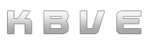Python
Information
Section titled “Information”Python is a high-level, interpreted programming language known for its clear syntax and readability, making it excellent for beginners and experienced developers alike. It supports multiple programming paradigms, including procedural, object-oriented, and functional programming. Python’s vast ecosystem of libraries and frameworks—such as Django for web development, Pandas for data analysis, and TensorFlow for machine learning—makes it incredibly versatile for a wide range of applications.
Python is widely used in scientific computing, data mining, and artificial intelligence, thanks to its simplicity and the powerful libraries that extend its capabilities. It’s also a favorite for automation, scripting, and rapid application development across diverse fields. The language’s design and module architecture encourage code reusability and maintainability.
These are various tutorials for setting up python on different operating systems!
Windows
Section titled “Windows”-
Download Python Installer:
- Go to the official Python website.
- Click on the “Downloads” section and select the latest version for Windows.
-
Run the Installer:
- Double-click the downloaded file to run the installer.
- Check the box that says “Add Python to PATH.”
- Click on “Customize installation” if you want to choose specific features, otherwise, click on “Install Now.”
-
Verify the Installation:
- Open Command Prompt (Win + R, type
cmd, and press Enter). - Type
python --versionand press Enter. You should see the Python version you installed. - Also, check
pip(Python package installer) by typingpip --version.
- Open Command Prompt (Win + R, type
-
Download Python Installer:
- Go to the official Python website.
- Click on the “Downloads” section and select the latest version for macOS.
-
Run the Installer:
- Open the downloaded
.pkgfile and follow the installation instructions. - The installer will automatically add Python to your PATH.
- Open the downloaded
-
Verify the Installation:
- Open Terminal (Cmd + Space, type
Terminal, and press Enter). - Type
python3 --versionand press Enter. You should see the Python version you installed. - Also, check
pip3by typingpip3 --version.
- Open Terminal (Cmd + Space, type
Linux (Ubuntu)
Section titled “Linux (Ubuntu)”-
Update and Upgrade System:
- Open Terminal (Ctrl + Alt + T).
- Run the following commands:
Terminal window sudo apt updatesudo apt upgrade
-
Install Python:
- Run the command to install Python (replace
3.xwith the version you want, e.g.,3.10):Terminal window sudo apt install python3.x - Install
pip:Terminal window sudo apt install python3-pip
- Run the command to install Python (replace
-
Verify the Installation:
- Type
python3 --versionand press Enter. You should see the Python version you installed. - Also, check
pip3by typingpip3 --version.
- Type
Virtual Environments
Section titled “Virtual Environments”-
Install
virtualenv:Terminal window pip3 install virtualenv -
Create a virtual environment:
Terminal window virtualenv myenv -
Activate the virtual environment:
- Windows:
myenv\Scripts\activate - macOS/Linux:
source myenv/bin/activate - Deactivate the virtual environment by typing
deactivate.
- Windows:
pipis the package manager for Python. It is used to install and manage software packages written in Python.
pip is included with most Python distributions, and it can be installed separately for other distributions.
To use pip, you need to know the name of the package you want to install.
You can find the name of the package by searching the Python Package Index (PyPI).
Once you know the name of the package, you can install it with the following command:
pip install <$package_name>Replacing the syntax of <$package_name> with the package you would like to install from the PyPI libraries.
In this example, we will look into the install of the requests package via pip.
pip install requests-
Install Packages Using
pip:- To install a package:
Terminal window pip install package_name - To list installed packages:
Terminal window pip list
- To install a package:
-
Upgrade
pip:- Run the command:
Terminal window python -m pip install --upgrade pip
- Run the command:
FastAPI
Section titled “FastAPI”FastAPI is a modern and fast web framework designed for building APIs with Python 3.7+ using standard Python type hints. Offering high performance, FastAPI leverages asynchronous programming to achieve speeds comparable to those of Node.js and Go, making it ideal for developing scalable and efficient web applications. The framework is built on top of Starlette for handling web components and Pydantic for data validation and serialization, ensuring smooth data management. FastAPI stands out for its automatic interactive API documentation, featuring Swagger UI and ReDoc, which simplifies the process of exploring and testing API endpoints. The framework also supports OAuth2 authentication with JWT tokens, making it a robust choice for secure API development. Additionally, FastAPI’s design focuses on developer productivity, reducing code duplication and enhancing maintainability. By providing built-in support for data validation, serialization, and interactive documentation, FastAPI accelerates the development process, making it a popular choice for both small projects and large-scale enterprise applications.
Tutorial on Setting Up FastAPI
Section titled “Tutorial on Setting Up FastAPI”-
Prepare Dev Environment:
Ensure that Python 3.7 or later is installed on your system. You can download the latest version from the official Python website. Follow the installation instructions for your operating system. Verify the installation by opening a terminal or command prompt and running:
Terminal window python --versionThis should display the installed Python version.
Creating a virtual environment is a good practice to manage project dependencies. In your terminal or command prompt, navigate to your project directory and run:
Terminal window python -m venv envThis command creates a virtual environment named
env. Activate the virtual environment by running:- On Windows:
Terminal window .\env\Scripts\activate- On macOS/Linux:
Terminal window source env/bin/activate -
Install FastAPI and Uvicorn:
FastAPI requires an ASGI server to run. Uvicorn is a recommended ASGI server for FastAPI. Install FastAPI and Uvicorn within your virtual environment by running:
Terminal window pip install fastapi uvicornThis command installs both FastAPI and Uvicorn, enabling you to build and serve your API.
-
Create a Basic FastAPI Application:
Organize your project directory with a simple file tree structure to keep everything neat and manageable.
Directorymy_fastapi_project/
- main.py
- requirements.txt
- .gitignore
- main.py: The main application file where the FastAPI app is defined.
- requirements.txt: A file to list project dependencies, including
fastapianduvicorn. - .gitignore: A file to specify which files and directories to ignore in version control (optional, but recommended).
Create a new Python file in your project directory, for example,
main.py. Open this file in a text editor and add the following code:from fastapi import FastAPIapp = FastAPI()@app.get("/")async def read_root():return {"Hello": "World"}@app.get("/items/{item_id}")async def read_item(item_id: int, q: str = None):return {"item_id": item_id, "q": q}This code defines a basic FastAPI application with two endpoints: a root endpoint (
/) that returns a simple greeting and an endpoint (/items/{item_id}) that returns an item ID and an optional query parameter. -
Run the FastAPI Application:
Use Uvicorn to run your FastAPI application. In your terminal or command prompt, navigate to your project directory and run:
Terminal window uvicorn main:app --reloadThe
--reloadoption enables automatic reloads when code changes are detected, which is useful for development. Open a web browser and navigate tohttp://127.0.0.1:8000to see the greeting message. Visithttp://127.0.0.1:8000/items/1?q=testto see the item endpoint in action. -
Explore Automatic Interactive API Documentation:
FastAPI provides interactive API documentation automatically. With your application running, navigate to
http://127.0.0.1:8000/docsto see the Swagger UI. This interface allows you to interact with your API endpoints directly from the browser. Another documentation interface is available athttp://127.0.0.1:8000/redoc. -
Add More Functionality:
Expand your FastAPI application by adding more routes, handling different HTTP methods, and integrating data validation. FastAPI’s documentation provides detailed guidance on various features, including path parameters, query parameters, request bodies, and response models.
Let us begin by installing
Pydantic, here is a quick command to do so:Terminal window pip install pydanticNext, to add a POST endpoint for creating items, modify
main.py:from fastapi import FastAPI, HTTPExceptionfrom pydantic import BaseModelapp = FastAPI()class Item(BaseModel):name: strprice: floatis_offer: bool = None@app.post("/items/")async def create_item(item: Item):return itemThis code defines an
Itemmodel using Pydantic and a POST endpoint that accepts anItemand returns it.By following these steps, you will have a fully functional FastAPI application ready for further development and customization.
Pydantic
Section titled “Pydantic”Pydantic is a powerful data validation and settings management library for Python, leveraging Python type annotations to ensure robust and reliable data handling. By defining data models through type hints, Pydantic automates the validation and parsing process, converting input data into the appropriate types and structures. This functionality is particularly beneficial in scenarios requiring strict data integrity, such as API development and configuration management. Pydantic supports various standard library types, custom data types, and even complex nested data structures.
Built with performance in mind, Pydantic’s core validation logic is implemented in Rust, making it one of the fastest data validation libraries available. The library also includes features like JSON Schema generation, custom validators, and the ability to run in strict or lax modes, allowing for flexible data coercion and validation. With broad adoption, including use by major companies and integration with popular frameworks like FastAPI, Pydantic has become a cornerstone in the Python ecosystem for data validation.
Pydantic Tutorial
Section titled “Pydantic Tutorial”-
Setting up your project:
First, create a new directory for your project.
Terminal window mkdir pydantic_projectcd pydantic_projectSet Up a Virtual Environment:
Create and activate a virtual environment.
Terminal window python3 -m venv venvsource venv/bin/activate # On Windows use `venv\Scripts\activate`Install Pydantic Install Pydantic via pip.
Terminal window pip install pydantic -
Project Structure:
Create the following project structure:
Directorypydantic_project/
Directoryvenv/
- …
- main.py
Directorymodels/
- user.py
Directoryutils/
- helpers.py
- .gitignore
- README.md
-
Create Pydantic Models:
Create a Pydantic model in
models/user.py.models/user.py from pydantic import BaseModel, EmailStr, Fieldfrom typing import List, Optionalfrom datetime import dateclass Address(BaseModel):street: strcity: strstate: strzip_code: strclass User(BaseModel):id: intname: str = Field(..., max_length=100)email: EmailStris_active: bool = Trueaddresses: List[Address] = []date_of_birth: Optional[date] = Noneclass Config:schema_extra = {"example": {"id": 1,"name": "John Doe","is_active": True,"addresses": [{"street": "123 Main St","city": "Anytown","state": "CA","zip_code": "12345"}],"date_of_birth": "1990-01-01"}} -
Create Helper Functions:
Create helper functions in
utils/helpers.py.utils/helpers.py from models.user import User, Addressfrom typing import Listdef create_user(data: dict) -> User:return User(**data)def filter_active_users(users: List[User]) -> List[User]:return [user for user in users if user.is_active]def add_address_to_user(user: User, address_data: dict) -> User:address = Address(**address_data)user.addresses.append(address)return user -
Main Application Logic:
Create the main application logic in
main.py.main.py from models.user import Userfrom utils.helpers import create_user, filter_active_users, add_address_to_user# Sample user datauser_data = {"id": 1,"name": "John Doe","is_active": True,"addresses": [{"street": "123 Main St","city": "Anytown","state": "CA","zip_code": "12345"}],"date_of_birth": "1990-01-01"}# Create a useruser = create_user(user_data)print(user)# Add a new address to the usernew_address = {"street": "456 Elm St","city": "Othertown","state": "NY","zip_code": "67890"}user = add_address_to_user(user, new_address)print(user)# Filter active usersusers = [user, create_user({**user_data, "id": 2, "is_active": False})]active_users = filter_active_users(users)print(active_users) -
Run Your Application:
Run your application using the following command:
Terminal window python main.py -
Extending Valdiation:
Pydantic automatically validates data. For instance, if you try to create a user with an invalid email, it will raise a
ValidationError.Custom Validators You can add custom validation methods within your model.
from pydantic import validatorclass User(BaseModel):# ... (other fields)@validator('name')def name_must_be_capitalized(cls, v):if not v.istitle():raise ValueError('Name must be capitalized')return vSerialization and Deserialization Pydantic models can easily be serialized to and deserialized from JSON.
user_json = user.json()new_user = User.parse_raw(user_json)Schema Generation Pydantic can generate JSON Schemas for your models.
print(User.schema_json(indent=2))
You now have a detailed setup for a Pydantic project with models, helper functions, and application logic. Do not forget, you can extend this project further by adding more models, complex validation, and integrating with other parts of your application.
Haystack
Section titled “Haystack”Haystack is an advanced Python library designed to simplify the creation of search systems and question-answering applications. It leverages natural language processing (NLP) to allow developers to build powerful search interfaces that can understand and process user queries in a human-like manner. With Haystack, users can integrate various NLP models, connect to document stores, and implement sophisticated retrieval mechanisms. It supports multiple backends, including Elasticsearch and FAISS, enabling flexible and scalable search solutions. Additionally, Haystack offers features like end-to-end pipelines, real-time updates, and integration with external data sources, making it a versatile tool for modern information retrieval tasks.