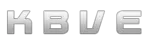GCloud
Information
Section titled “Information”GCloud Compute
Section titled “GCloud Compute”-
GCloud Compute Guide is still a work in progress; these are active notes from my current R&D.
shell gcloud compute --help- This will display all of the commands that will help you utilize the
compute engine.
- This will display all of the commands that will help you utilize the
-
The are split into two major concepts, with
GROUPandCOMMAND.- According to Google, the compute command helps create, configure and manipulate the virtual machines within your pre-set project.
- The
SYNOPSISisgcloud compute GROUP | COMMAND [GCLOUD_WIDE_FLAG ...]
Load Balancer
Section titled “Load Balancer”Load balancing on the GCloud compuete platform.
-
Command to run 3 instances of
nginxwith an ingress load balancer. Additional Documentation on Nginx Here-
Shell command for VM that is running nginx inside of a
debianoperating system.-
Terminal window gcloud compute instances create www-server-1 \--zone=us-west1-b \--tags=network-lb-tag \--machine-type=e2-medium \--image-family=debian-11 \--image-project=debian-cloud \--metadata=startup-script=start_nginx.sh-
start_nginx.sh ->
-
#!/bin/bashapt-get updateapt-get install nginx -y
-
-
For switching from Nginx to Apache2, replace the
nginxwithapache2. -
To check the status on
ubuntu, run thesudo systemctl status nginxORsudo systemctl status apache2.
-
-
Example of a Load Balance Template:
-
The shell below is an example of an instance template that creates the load balance backend template.
-
Terminal window gcloud compute instance-templates create lb-backend-template \--region=us-west1 \--network=default \--subnet=default \--tags=allow-health-check \--machine-type=e2-medium \--image-family=debian-11 \--image-project=debian-cloud \--metadata=startup-script=start_nginx_script.sh
-
-
Key concept is : Managed instance groups MIGs
- Mage instance groups or MIGs enable you to operate applications on multiple identical / clone virtual machines, thus allowing your orchestration to become scalable and highly available. This is done by utilizing the components within the automated MIG services, which includes: autoscaling, autohealing, regional (multiple zone) deployment, and automatic updating.
-
-
Manage Instance Group for the load balancer:
-
Terminal window gcloud compute instance-groups managed create lb-backend-group \--template=lb-backend-template --size=2 --zone=us-west1-b -
Health Check:
-
Terminal window gcloud compute firewall-rules create fw-allow-health-check \--network=default \--action=allow \--direction=ingress \--source-ranges=130.211.0.0/22,35.191.0.0/16 \--target-tags=allow-health-check \--rules=tcp:80``` -
Backend-Services for gcloud compute
-
Terminal window gcloud compute backend-services create web-backend-service \--protocol=HTTP \--port-name=http \--health-checks=http-basic-check \--global-
Add Instance Group as the Backend to the Backend Service:
-
Terminal window gcloud compute backend-services add-backend web-backend-service \--instance-group=lb-backend-group \--instance-group-zone=us-west1-b \--global
-
-
Create a URL Map for routing the requests to the default backend services.
-
Terminal window gcloud compute url-maps create web-map-http \--default-service web-backend-service``` -
Extra information regarding the URL Map: Note: URL map is a Google Cloud configuration resource used to route requests to backend services or backend buckets. For example, with an external HTTP(S) load balancer, you can use a single URL map to route requests to different destinations based on the rules configured in the URL map: Requests for Video go to one backend service. Requests for Audio go to a different backend service. Requests for Images go to a Cloud Storage backend bucket. Requests for any other host and path combination go to a default backend service.
-
Create a target HTTP proxy to route requests:
-
Terminal window gcloud compute target-http-proxies create http-lb-proxy \--url-map web-map-http
-
-
Global forwarding rule to route incoming requests to the proxy:
-
Terminal window gcloud compute forwarding-rules create http-content-rule \--address=lb-ipv4-1\--global \--target-http-proxy=http-lb-proxy \--ports=80
-
-
-
-
-
-
-
Google Rules
Section titled “Google Rules”Google Forwarding Rules
Section titled “Google Forwarding Rules”Note: A forwarding rule and its corresponding IP address represent the frontend configuration of a Google Cloud load balancer. Learn more about the general understanding of forwarding rules from the Forwarding rule overview Guide.