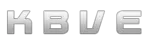Portainer
Information
Section titled “Information”This expert document covers the advanced configuration and deployment of Portainer across Docker, Docker Swarm, and Kubernetes environments. Portainer’s intuitive interface provides granular control over containerized infrastructure, making it a vital tool for DevOps professionals and system administrators. We’ll start by detailing the setup process for Docker, including best practices for connecting to remote Docker hosts and securing the Portainer instance. For Docker Swarm, we’ll explore strategies for managing multi-node clusters, handling service updates, and integrating external storage solutions. In the Kubernetes section, we’ll dive into deploying Portainer within a k8s cluster using Helm charts and managing complex workloads with namespaces and RBAC policies. We’ll also cover advanced monitoring configurations using Portainer’s agent and extensions to gain insights into resource usage and performance. Throughout this guide, you’ll find recommendations for optimizing container orchestration and maintaining high availability. Whether you’re managing a small development environment or a large-scale production system, this guide will provide the expertise needed to master Portainer’s capabilities.
Docker
Section titled “Docker”-
For Docker Compose
-
Docker CLI
-
Step by Step Docker Command Line
-
- Portainer will need a volume,
portainer_data, to operate from.
Terminal window docker volume create portainer_data - Portainer will need a volume,
-
- Option A - Community Edition
-
We will have docker pull and run the CE portainer.
Terminal window docker run -d -p 8000:8000 -p 9443:9443 --name portainer --restart=always -v /var/run/docker.sock:/var/run/docker.sock -v portainer_data:/data portainer/portainer-ce:latest
-
- Option B - Business Edition
-
BE is the premium commercial licensed version that unlocks all components within the enterprise suite.
Terminal window docker run -d -p 8000:8000 -p 9443:9443 --name portainer --restart=always -v /var/run/docker.sock:/var/run/docker.sock -v portainer_data:/data portainer/portainer-ee:latest -
If you wish to run the BE/EE version of portainer, setup the CE first, register for the BE key / license and then upgrade.
-
Note: Portainer Business Edition requires a license key ahead of time. They may have a freemium option for up to 5 nodes.
-
-
For Swarm upgrades, we recommend that you snapshot / backup the container, as well as, make sure everything is stable and up-to-date.
It is recommended that you check the current instances of portainer_portainer and portainer_agent.
For Community Edition, the documentation recommends these following commands:
docker pull portainer/portainer-ce:latestdocker service update --image portainer/portainer-ce:latest --publish-add 9443:9443 --force portainer_portainerAfter that was successfully upgraded, then move towards upgrading the portainer agent to the latest version with these commands below:
docker pull portainer/agent:latestdocker service update --image portainer/agent:latest --force portainer_agentNow that the control center has the updated portainer and portainer agent, go ahead and use portainer to update the agent across the swarms. To do this, you can manually update it via the shell
Kubernetes
Section titled “Kubernetes”-
Step-by-Step Kubernetes Breakdown
-
- Create the namespace
portainerusingkubectl. Below is the example command.
Terminal window kubectl create namespace portainer - Create the namespace
-
- Inside of the namespace,
$portainer, usekubectlapply with the official manifest.
Terminal window kubectl apply -n portainer -f https://raw.githubusercontent.com/portainer/k8s/master/deploy/manifests/portainer/portainer.yaml - Inside of the namespace,
-
- The default location will be returned from the manifest, located at port 30777.
-
Kubernetes Agent Upgrade
Section titled “Kubernetes Agent Upgrade”The current method for upgrade Portainer Agent through AWX would be to execute these following commands:
sudo kubectl delete namespace portainersudo kubectl apply -n portainer -f https://downloads.portainer.io/ce2-16/portainer-agent-k8s-lb.yamlThis will delete the existing portainer agent (which would be under the namespace of portainer) and then re-deploy the newer ce2-16.
However these notes are for Portainer Agent 2.16.1 / 11/18/2022. We will update these once there is another major release.
- Setup
- From Portainer, you must obtain the EDGE_ID and EDGE_KEY , both will be used to help organize the
{$EDGE_DEVICE}within the hybrid cloud. - For network automation within the
{$EDGE_DEVICE}we recommend that you useConsulapplication from Hashicorp. - For service automation within the
{$EDGE_DEVICE}we recommend that you useTerraformapplication from Hashicorp. - Finally, after establishing the automation, we use
Ansibleto execute commands toTerraform,ConsulandPortainer.
- From Portainer, you must obtain the EDGE_ID and EDGE_KEY , both will be used to help organize the
- Scale
- 15000
{$EDGE_DEVICE}with a polling frequency of 5 seconds will generate about 7 mbps of network traffic and require 4 CPUs to handle the encryption / tunnel load, according to Portainer.
- 15000
Upgrades
Section titled “Upgrades”Upgrading Portainer ensures access to the latest features, security patches, and performance improvements. Before upgrading, always back up your Portainer data to prevent any potential loss. Depending on your environment (Docker, Swarm, or Kubernetes), different upgrade strategies may apply, such as using Docker Compose or Helm charts. It’s recommended to test upgrades in a staging environment before applying them to production. For detailed steps and best practices, refer to the Official Docs on upgrading Portainer.